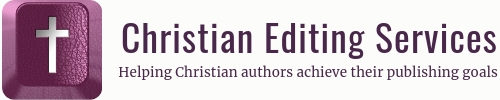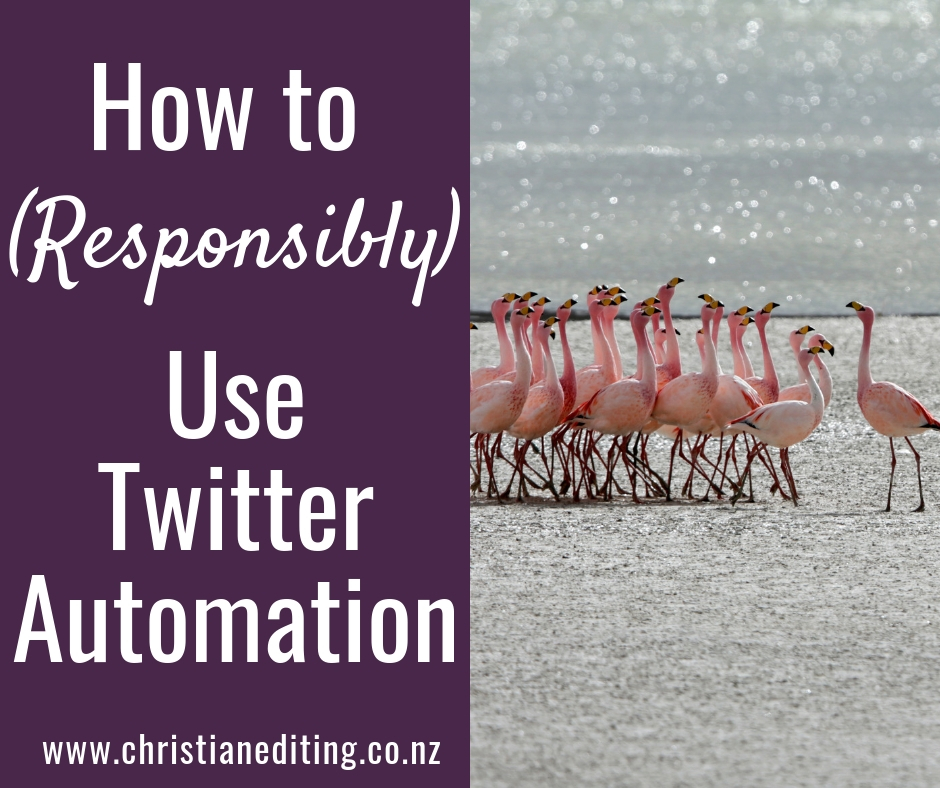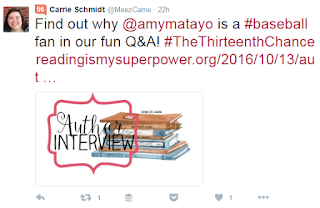Twitter is for twits.
That was my first impression, and my second wasn’t much better: that Twitter is like a gaggle of teenage girls with everyone talking and no one listening.
But I’ve persevered, and Twitter is now my second most influential social media network, after Facebook. And I’ve got to the point where it requires very little effort to add my content and maintain both my profile (@iolagoulton) and the profiles for the two group blogs I’m part of: Australasian Christian Writers account (@acwriters) and International Christian Fiction Writers (@icfwriters).
Despite the noise, the seemingly endless spam from authors who don’t know how to use Twitter, and the rumours it’s dying, Twitter has two huge advantages over Facebook:
- There are no limits as to the number of followers you can have.
- Tweets are indexed by Google, which impacts on search engine optimisation.
No, Twitter shouldn’t replace your own website and email list. But it’s an additional way of getting yourself out there and connecting with potential readers. And once you know a few Twitter tricks, it’s easy to use and doesn’t take long.
So what are my must-do #TwitterTips?
1. Set up a Twitter account
Set up a Twitter account using your author name, not your book name (you are going to write more than one book, aren’t you?). Even if you don’t plan to actively use Twitter, this enables other people to tag you in their posts (using what’s called the at-mention, e.g. @iolagoulton). Note that your Twitter name can be no longer than 15 characters.
If your name is taken, use your website name, or try JohnSmith-Writer, JohnSmith-Author, WriterJohnSmith or similar.
Add your author photo.
Also add a header image (use Canva to create a 1500 x 500 pixel Twitter header.
Write your bio.
You have 160 characters, and can include hashtags (see below). You can also include website addresses: use a link shortener such as bit.ly if the website addresses push you over your 160-character limit. Check out the bios of authors in your genre for ideas.
2. Manage Your Follows
The Twitterverse considers it good manners to follow anyone who follows you (unless you’re a major league celebrity). I follow back most people who follow me, excluding:
- People who don’t Tweet in English (I don’t want Tweets I can’t read).
- Spam accounts (e.g. buy followers, US Army surgins, and Prince Harry).
3. Tweet and Retweet
A tweet is you sending an original message while a retweet is you forwarding someone else’s message. Many people use RT to signal a retweet.
Figure out what you’re going to tweet, and make sure it’s not all about you—no read my blog, buy my book, follow me on every social media platform in existence including MySpace.
Twitter is a social network, and the key word is “social”. Think about what your target reader might be interested in: if you write science fiction, try Dr Who memes and pictures of Benedict Cumberbatch. Mystery authors could tweet Sherlock Holmes quotes and pictures of Benedict Cumberbatch. If you write Christian romance, Bible verses, poetry quotes and funny book memes might be more appropriate. Perhaps no pictures of Benedict Cumberbatch. A shame.
Advice used to be to include images and links in your tweets to maximise engagement. That may be true, but my personal experience is that I get the most interaction from snarky “Dear Author” oneliners and #badwritingtips.
4. Use Hashtags
The # (hashtag) is used to identify topics by making tweets easily searchable by Google, which helps SEO (search engine optimisation). Popular writer hashtags include:
- Genre tags (#romance, #chrisfic)
- Book tags (#amreading, #books, #greatreads, #bookblogger)
- Writing tags (#amwriting, #amediting, #1K1H—writing 1000 words in an hour)
- Publishing tags (#amazon, #kindle, #publishingtips)
- Marketing tags (#bookmarketing, #marketingtips).
Research shows Tweets with one or two hashtags get the most retweets.
Hashtags are also used for Twitter chats and events. However, these are usually in the evenings in US time, which makes them a little inconvenient for those of us in Australia and New Zealand.
5. Use Appropriate Tools
@iolagoulton tweets book reviews, and tips on writing, editing, publishing, marketing, and social media. I curate and schedule all my social media updates using Buffer. I have sprung for Buffer’s Pro plan (USD 10 per month) and the WP to Buffer plugin for WordPress. This combination automatically posts all my blog posts, even when I’m on holiday.
Many Twitter experts recommend Hootsuite to manage Twitter and other social media accounts. You can combine this with the WP to Hootsuite plugin for WordPress.
Others rave about Edgar, but that costs around USD 50 per month. (which is probably worth it, because it combines the features of several other services). ManageFlitter is another option: you can schedule posts if you are on their paid Pro plan.
I find the Buffer interface cleaner and easier to use, and the paid plan allows me to schedule tweets for @iolagoulton, @acwriters, and @ICFWriters (as I’m the person with the password). As @iolagoulton, I’ve also started using SocialJukebox, which cycles through a preset list of tweets, such as evergreen blog posts. Unfortunately, SocialJukebox no longer lets users tag other users (Twitter removed that functionality).
Most of these tools will both schedule posts and recommend optimum posting times based on when your followers are online (yes, Big Brother is watching you). The trick with these tools is to ensure your retweets are consistent with your author brand: as a Christian, you don’t want to find yourself retweeting Christian Grey quotes because the keyword matches.
Four Twitter Don’ts
6. Don’t follow everybody
Twitter limits each account to following 5,000 people until you have 5,000 followers. Then you can follow no more than 10% more than the number of people following you. So if you have 10,000 followers, you can follow 11,000 people. (Better to be the other way around, and follow fewer people than follow you).
7. Don’t make it all about you
Follow the 80:20 rule, and ensure no more than 20% of your Tweets are about you. Some commentators recommend 20:1. Unfortunately, most authors seem to think it’s all about them, and my Twitter stream is often full of “buy my book!” spam, which I ignore.
8. Don’t send automatic messages
It might feel rude, but don’t thank people for following you, asking them to follow you on Facebook, or subscribe to your blog, or anywhere else. And don’t ask them to buy your book.
9. Don’t automatically screen followers
Specifically, don’t use TrueTwit or any other computer program to determine whether or not your followers are real. The only people I’ve seen recommend TrueTwit are TrueTwit employees.
Finally …
Twitter is not about selling books. That’s a nice-to-have. The main purpose of social networking is to be social, and to aid discoverability. It’s social. Not sell-me.