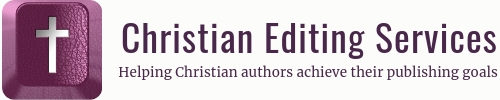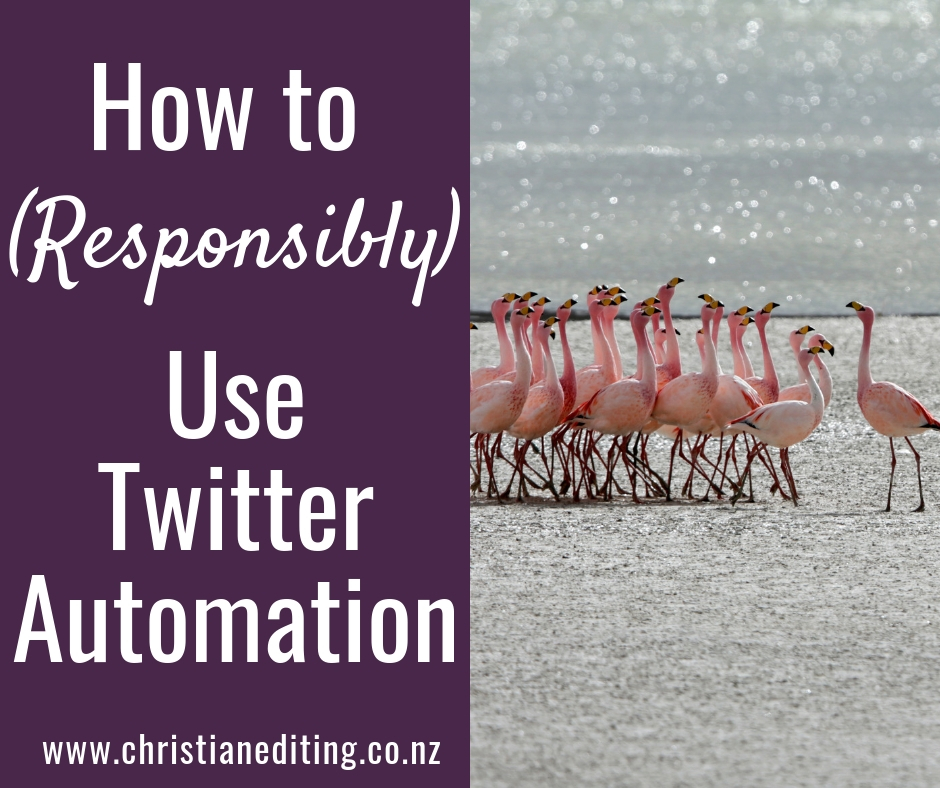This week I’m going to talk about how to responsibly use Twitter automation to reduce your time on Twitter (and other social media) while still being a good Twitter citizen i.e. how not to be a Twitter spammer. Apps and plugins are your friend!
Yes, this will require a little time to set up, and there is a cost involved.
But it really is set-it-and-forget-it. Mostly. And it will save you time in the long run—and time is money.
Here are the main tools I use:
- SocialJukebox
- Buffer
- WP to Buffer Pro
SocialJukebox (previously TweetJukebox)
You all know what a jukebox is: in the old days, it had a bunch of 45s and you could select which song you wanted from the playlist (for the younger readers: a 45 is a record with only one song on each side). They also had a random play function, and that is the concept behind Social Jukebox.
You load a virtual jukebox up with tweets, and SocialJukebox sends them randomly at predetermined intervals.
So, for example, you could have a jukebox for old blog posts that you tweet each Thursday using the #tbt (Throwback Thursday) hashtag. Yes, you have to load the posts into the relevant jukebox, but it’s a once-and-done thing: once you’ve loaded a post, it will be in that jukebox until you delete it.
SocialJukebox was previously known as TweetJukebox, and it just offered Tweets. The new version also posts to Facebook and LinkedIn, although I don’t use those options. Yet. Mostly because while I don’t mind seeing Tweets repeated, I’m not a fan of seeing the same Facebook post over and over. And if it annoys me, it’s reasonable to assume it will annoy my followers.
Click here to find out more about SocialJukebox.
Buffer
Buffer requires a little more input in my part. It works in a similar way to SocialJukebox in that it automatically posts content for me. The only difference is I have to load the posts in myself, and each will only post once (although there is a multiple post option). I find Buffer is an excellent tool for posting new content or news, whereas SocialJukebox is better suited for evergreen content (content which isn’t going to date—like a book review or Bible verse meme).
Buffer’s Pro plan currently costs USD 15 per month (with a 20% discount if paid annually), and allows users to link up to eight social media accounts including Pinterest and Instagram. Tip: if you subscribe to a paid plan, your price is locked in. I subscribed when it was USD 10 per month for 12 social media accounts, so my annual cost is only a little over $100.
If I could only justify one paying for social media plan, this would be it, because it enables me to post throughout the day even when I’m out of wifi zone (yes, it happens).
One thing I especially love about Buffer is that they appear to work closely with Twitter, and Buffer won’t allow you to bend or break the Twitter rules around spam and posting. If you try to Buffer two similar Tweets in too short a time, Buffer will reject the second Tweet. I like that—I have had my Twitter account suspended for unintentional spamming, and it’s not an experience I wish to repeat.
Click here to find out more about Buffer.
WP to Buffer Pro
I combine Buffer with another WordPress plugin: WP to Buffer.
The WP to Buffer plugin automatically sends all my new blog posts to Buffer, so I don’t have to remember to Tweet and share them in a timely manner. There is a free version and a paid version. The free version (WP to Buffer) is available to all WordPress users, and allows limited posting to Facebook, LinkedIn, and Twitter via the free or paid Buffer plans.
I bought the Pro version ($39/year for a one-year single-site licence, or $199 for a lifetime multi-site licence). The Pro version is only available to self-hosted WordPress users or those on the more expensive WordPress.com plans. I currently use WP to Buffer Pro on my two sites (Christian Editing Services and Iola Goulton, my reviewing site), on Australasian Christian Writers, and on International Christian Fiction Writers.
WP to Buffer Pro allows me to:
- Post to Facebook, Instagram, LinkedIn, Pinterest, and Twitter.
- Send multiple posts to each social media network.
- Send posts to the start or end of my Buffer queue, or post them at a specific time.
- Customise my posts by social network.
- Add selected images to my posts.
- Customise individual posts.
Using WP to Buffer Pro means I can automatically share to each site, whether I have wifi access or not. It also saves me time—it takes five to ten minutes per blog post to share once to each social network, and the plugin shares each post between one and seven times (depending on how I’ve set it up). And I’m sharing from three blogs each weekday, so that’s saving me up to half an hour a day. That’s a win!
The fact I’m able to customise each post also means I’m keeping in Twitter’s good books, because each post is unique.
Other WordPress Plugins
The makers of WP to Buffer have a companion plugin for Hootsuite users, WP to Hootsuite. As far as I can tell, it has all the same features, as well as the paid upgrade.
WordPress users can also use Publicize (part of Jetpack) to automatically share blog posts to social media. However, I’m not sure if this is available on the free plan, or only on the paid plans (paid plans start at $5/month).